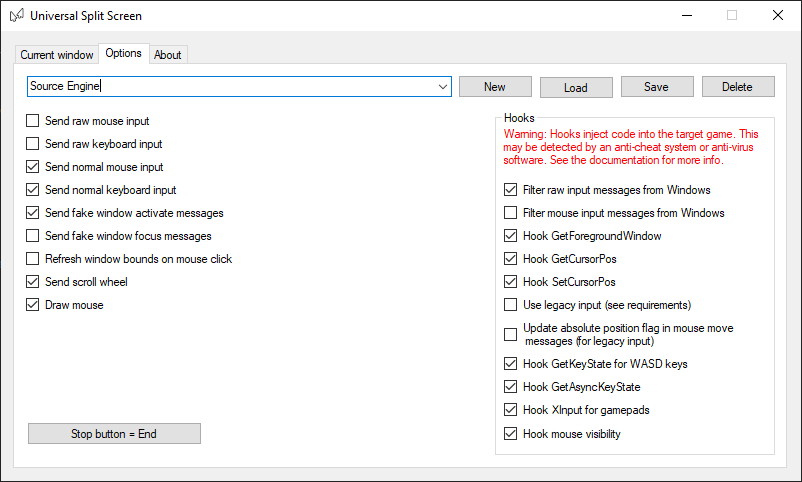Update!
Universal Split Screen has been superseded by Proto Input, which is part of Nucleus Co-Op.
Left 4 Dead 2
Left 4 Dead 2 supports keyboards, mice and controllers so you can use any combination.
Video tutorial
Universal Split Screen setup
- Install and run Universal Split Screen: see the quick start guide.
- In options, load the Source Engine preset.
- Go back to the Current window tab.
Left 4 Dead 2 setup
-
Open the Left 4 Dead 2 directory by right-clicking Left 4 Dead 2 in Steam -> Properties -> Local files -> Browse game files…
-
Right-click left4dead2.exe and click Create shortcut. Rename the shortcut if you want.
-
Right-click the new shortcut and select properties.
- At the end of Target, add
-windowed -w 1920 -h 500 -insecure +m_rawinput 1 +sv_lan 1 +sv_allow_lobby_connect_only 0- This is for a 1920x1080 monitor. You can adjust the width/height for your monitor.
- The
-insecurewill prevent you from joining any Valve Anti Cheat (VAC) secured servers.
- Launch the shortcut as many times as you need.
- Source Engine games will usually not let you launch more than one instance. In Universal Split Screen, alt-tab into Left 4 Dead 2 so the window is selected, then click ‘Unlock Source engine for a new instance’
-
Go to Options -> Keyboard/mouse. Set allow developer console to enabled. Set gamepad to enabled if you are using a controller.
-
At the main menu, use the ` (tilde) key to open the console. This key is usually above the tab key.
-
To start a game, type
map cXXXm1_, then press tab to auto complete. Replace XXX with the chapter number. Click Submit. E.g. runmap c5m1_waterfront -
Once the game has started, open the console again at the pause menu. Run
status. Find the IP address that starts with 192.168, e.g.192.168.1.117. -
On another instance, open the console and run
connect 192.168.XXX.YYY. Replace the IP address with the IP address from the last step. - You should now be connected to the same game.
Tips before you start
-
If you have inconsistent mouse movement, especially when moving multiple mice, make sure the polling rates on your mice are set as low as possible. You can usually set this in your mouse configuration program (look on the manufacturer’s website).
-
Disable steam overlay by right-clicking Left 4 Dead 2 in Steam -> Properties and un-check ‘Enable the Steam Overlay while in-game’
-
If you want to start and stop split screen, you should restart all instances of the game or it will start to slow down significantly.
Split screen setup
-
Open Universal Split Screen
-
In options, load the Source Engine preset (if you have not already done so).
-
Go back to the Current window tab. Alt+tab into the first instance. Set the mouse and keyboard or controller. Repeat for the other instances.
-
Click Start split screen. You should now be able to play. Press End to stop.
Default options
For reference, here are the default options.