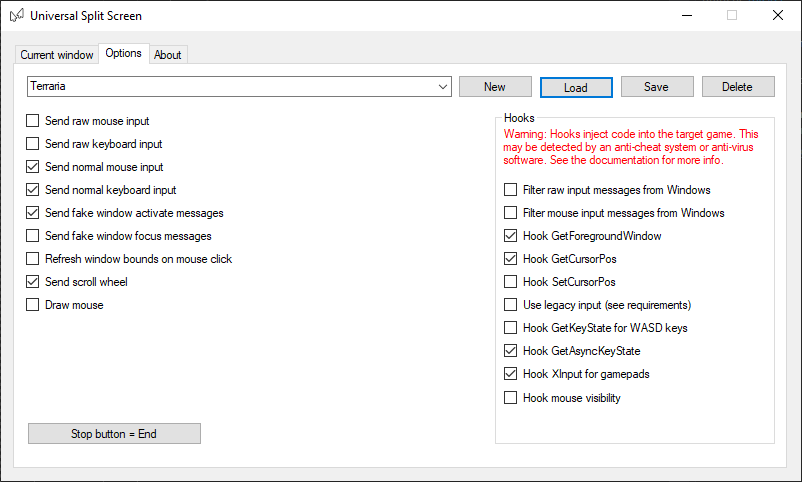Update!
Universal Split Screen has been superseded by Proto Input, which is part of Nucleus Co-Op.
Terraria
Terraria supports keyboards, mice and controllers so you can use any combination you like.
Video tutorial
Terraria setup
-
Open the Terraria directory by right-clicking Terraria in Steam -> Properties -> Local files -> Browse game files…
-
Launch Terraria.exe as many times as you need. Make sure they are running in Windowed mode (see video options). Resize the windows however you like.
-
On one instance, use Multiplayer -> Host & Play. On the other instances, go to Multiplayer -> Join via IP. Enter
localhostas IP and7777as the port.
Tips before you start
-
If you have inconsistent mouse movement, especially when moving multiple mice, make sure the polling rates on your mice are set as low as possible. You can usually set this in your mouse configuration program (look on the manufacturer’s website).
-
Disable steam overlay by right-clicking Terraria in Steam -> Properties and un-check ‘Enable the Steam Overlay while in-game’
-
Make sure to not use the same character in two instances, as it may break your save.
Split screen setup
-
Install and run Universal Split Screen: see the quick start guide
-
In options, load the Terraria preset.
-
Go back to the Current window tab. Alt+tab into the first instance. Set the mouse and keyboard or controller. Repeat for the other instances.
-
Click Start split screen. You should now be able to play. Press End to stop.
Default options
For reference, here are the default options.