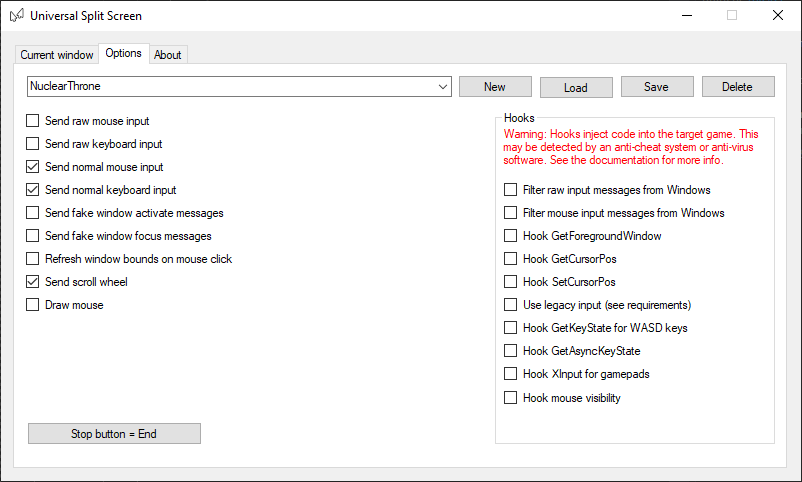Update!
Universal Split Screen has been superseded by Proto Input, which is part of Nucleus Co-Op.
Nuclear Throne
Nuclear Throne Setup
- Download and install Nuclear Throne Together.
- Run NuclearThroneTogether.exe as many times as you need.
- Go to Settings -> Game and set Cursor to Default.
- Go to Co-op. Set Use Steam to No. Click Host Game. Remember the port on this page (default is
5394), and click Host. - On the other instance, make sure Cursor is also set to Default. Go to Co-op. Set Use Steam to No. Click Join Game. Set IP/URL to
127.0.0.1and port to the port (default5394). Click Join. - Repeat for all instances. On the host instance, click Start.
Split screen setup
- Install and run Universal Split Screen: see the Quick Start guide.
- In options, load the NuclearThrone preset.
- Go back to the Current window tab. Alt+tab into the first instance. Set the mouse and keyboard. Repeat for the other instances.
- Click Start split screen. You should now be able to play. Press End to stop.
Default options
For reference, here are the default options.