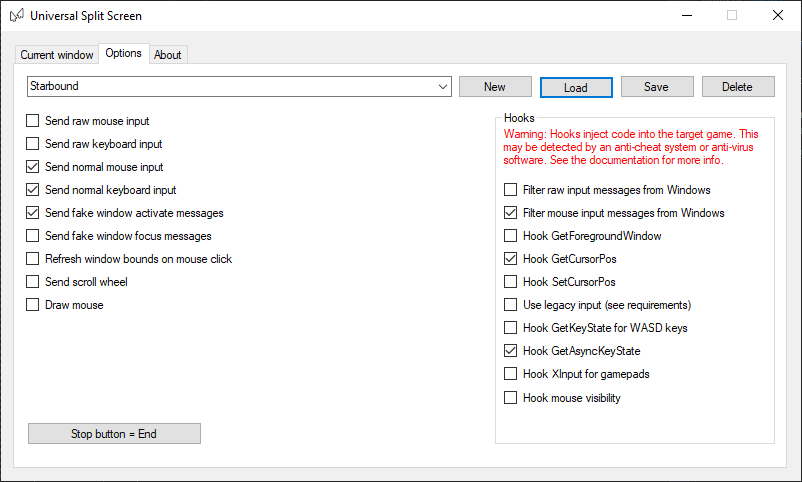Update!
Universal Split Screen has been superseded by Proto Input, which is part of Nucleus Co-Op.
Starbound
Starbound does not support controllers, so you will need multiple keyboards and mice.
Video tutorial
Starbound setup
-
Open the Starbound directory by right-clicking Starbound in Steam -> Properties -> Local files -> Browse game files…
-
Go to Starbound\win64 (or Starbound\win32 if you have a 32bit computer). Launch starbound.exe as many times you need. Resize the windows however you like.
-
Start a world on one instance. Make sure IP joinable is enabled in the pause menu options. On the others, go to Join game -> Choose a (different) character -> Set
127.0.0.1as the server address and leave the port, account and password boxes empty.
Tips before you start
-
If you have inconsistent mouse movement, especially when moving multiple mice, make sure the polling rates on your mice are set as low as possible. You can usually set this in your mouse configuration program (look on the manufacturer’s website).
-
Disable steam overlay by right-clicking Starbound in Steam -> Properties and un-check ‘Enable the Steam Overlay while in-game’
Split screen setup
-
Install and run Universal Split Screen: see the quick start guide
-
In options, load the Starbound preset.
-
Go back to the Current window tab. Alt+tab into the first instance. Set the mouse and keyboard. Repeat for the other instances.
-
Click Start split screen. You should now be able to play. Press End to stop.
Default options
For reference, here are the default options.